Editing User Profile
From Job Manager, choose Utilities: Edit Profile to edit one's user profile.
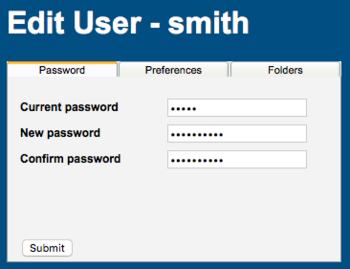 Change Password |
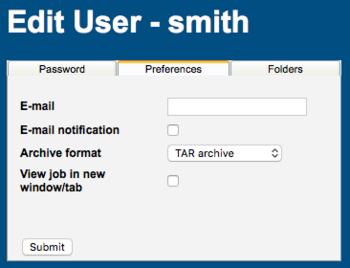 User Preferences |
Changing Password
On the Password tab, supply the current and a new password to change your password. Click the Submit button.
Setting Email Notification
On the Preferences tab, supply your E-mail address, check E-mail notification, and click Submit to receive notification by email when jobs have completed. For this to work, sendmail must be installed and configured on the WebMO server.
Selecting Archive Format
On the Preferences tab, choose TAR (*.tar), TAR/gzip (*.tgz), or ZIP (*.zip) format for exporting job archives and click the Submit button. Tar is typically used on unix and OS X systems, and significant filesize reduction can be obtained by using gzip compression. Zip archives are typically used on Windows computers.
Viewing Job Results in a New Tab/Window
Job results are normally displayed in a tab/window that replaces the Job Manager. On the Preferences tab, check the View job in new window/tab and click the Submit button to display job results in a separate tab/window. This allows for the simultaneous display of multiple jobs.
Alternatively, job results can be displayed in a new tab/window from Job Manager by right-clicking on the job name or View Job icon and choosing "Open in new tab".
Editing Folders (Pro)
Click the Folders tab to create, rename, and delete job folders.