Running New Jobs
From Job Manager, choose New Job: Create New Job. This brings up the Build Molecule page, where a molecule can be drawn or imported.
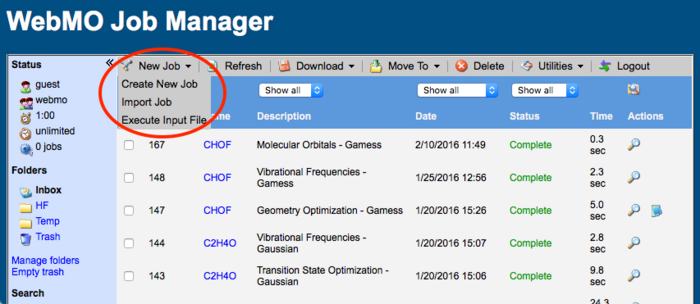
New Job on Job Manager Page
Running a Job from an Existing Geometry
It is common to use the result of one calculation as the input for another calculation, e.g., using an optimized geometry for a frequency calculation. From the View Job page, click the New Job Using This Geometry button or the forward arrow ( ). The displayed geometry will be imported into the Build Molecule page. The previous computational engine, job name, and job options will be selected by default.
). The displayed geometry will be imported into the Build Molecule page. The previous computational engine, job name, and job options will be selected by default.
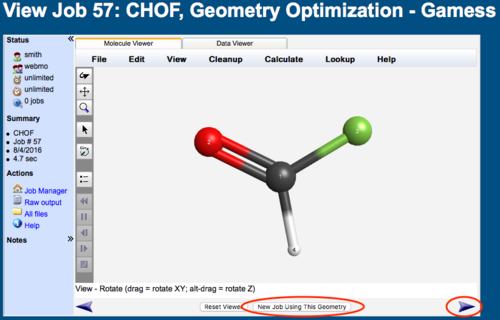
New Job Using This Geometry
Running Input Files
Sometimes one has a job input file from another source that one wishes to run on a WebMO implementation.
From Job Manager, choose New Job: Execute Input File. This brings up a dialog box for the input file. Supply the following information:
- Enter a Job Name on the Input File tab.
- Enter the file into the textbox on the Input File tab. Either click the Choose File button and load a file, or paste the input file into the text box. Optionally, the input file text may be edited before the job is submitted.
- Choose a computational chemistry program and optionally a queue on the Engine tab.
- Optionally enter job notes on the Notes tab.
Click the Execute Job button to submit your job. This process bypasses the Build Molecule, Choose Engine, and Configure Job Options pages.
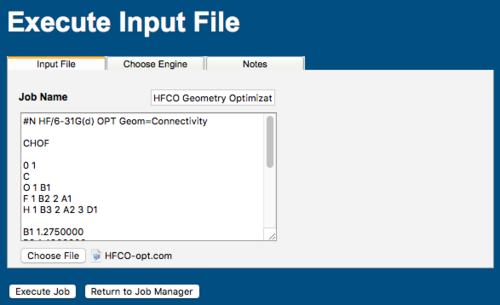
Execute Input File Dialog Box