Invoking the Build Tool
The WebMO Editor has a build tool for adding atoms, bonds, or fragments to a molecule.
The build tool is invoked with Tools:Build or on the toolbar with  .
.
The status line at the bottom of the editor indicates the current atom.
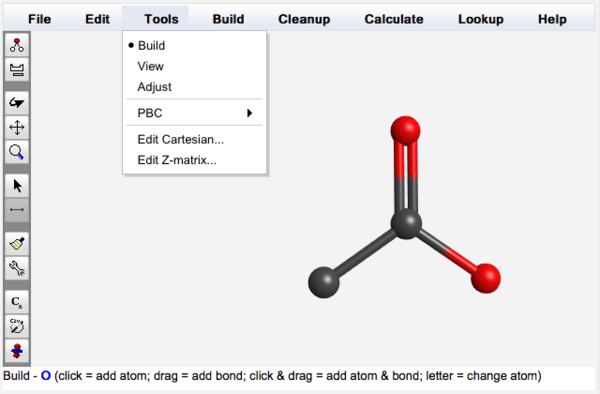
Build Tool Menu
Use the toolbar to invoke the build tool with  and define the current atom with
and define the current atom with  . Click to add an atom. Click-and-drag to add an atom and bond.
. Click to add an atom. Click-and-drag to add an atom and bond.
Changing the Current Atom
Change current atom:
- Choose Build:C, Build:H, Build:O, or Build:N
- Choose Build:Other... (
 ) to bring up the periodic table
) to bring up the periodic table - While in build mode, type in the chemical symbol using the keyboard, e.g., "si" for silicon
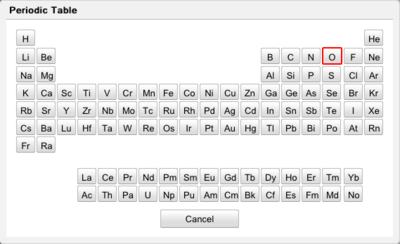
Periodic Table Dialog Box
Adding Atoms
Add an atom: Click in the editor window
Add an atom with bond: Click on an existing atom and drag to a new location
Change existing atom: Click on an atom to change it to the current atom
Adding Bonds
Add a bond: Drag between two existing atoms
Make a multiple bond:
- Drag between the two atoms multiple times, which cycles among single, double, triple, and H-bond
- Right-click on atom and select desired bond order
Don't worry about adding hydrogens or precisely specifying molecular geometry. The comprehensive cleanup tool ( ) may be used at anytime to add hydrogen atoms and idealize all bond lengths and angles.
) may be used at anytime to add hydrogen atoms and idealize all bond lengths and angles.
Adding a Fragment
Add a fragment: Choose Build:Fragment..., select the category and fragment, click OK, and click in the editor window
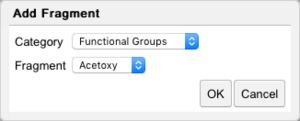
Fragment Dialog Box
Move fragment: Use the adjust tool to select the fragment; then use Adjust:Rotate Selection and Adjust:Translate Selection to orient the selected fragment relative to other atoms in the editor
Bond fragment: Use the build tool and drag between an atom on the fragment and an atom on the structures being built to create a bond
Correcting an Error
Undo an editing change: Use Edit:Undo or click  to undo up to the last 5 changes
to undo up to the last 5 changes
Redo an editing change: Use Edit:Redo or click  to revert back up to the 5th change
to revert back up to the 5th change
Delete a selection: Select  for the adjust tool, click on the atom/bond to be removed, choose Adjust:Delete Selection, and select
for the adjust tool, click on the atom/bond to be removed, choose Adjust:Delete Selection, and select  to return to build tool
to return to build tool
Start over: Use File:New to delete entire molecule
It may be useful to rotate, translate, or zoom ( ,
,  , or
, or  ) the structure when building a molecule. Using any of these activates the view tool, after which the build tool (
) the structure when building a molecule. Using any of these activates the view tool, after which the build tool ( ) must be chosen again to continue adding atoms and bonds.
) must be chosen again to continue adding atoms and bonds.