Batch Queues
WebMO Enterprise allows jobs to be submitted to an external batch queue (PBS, Torque/Maui, Sun Grid Engine, LSF, SLURM) and then run on compute nodes. Batch queues are commonly found on computer clusters, in which users submit jobs on a head node that are then run on compute nodes.
Preparing for Batch Queues
Batch queue software must be installed on the head node/web server and on compute nodes prior to its use by WebMO, as described in the batch queues documentation. Batch queues can then be enabled and used as described below.
Enabling Batch Queuing
The Batch Queue Manager is enabled from System Manager by selecting an external batch queue for the queuing system and clicking the Submit button. Upon returning the the Admin menu, the Batch Queue Manager link will be visible.
Defining Batch Queues
Click the Batch Queue Manager link to define and configure batch queues.
The name of one or more system batch queues must be specified on the Queues tab. Click the New Queue button, and supply the name a system batch queue.
The system batch queue commands are defined on the settings tab, along with the protocol (rsh, ssh) for accessing compute nodes.
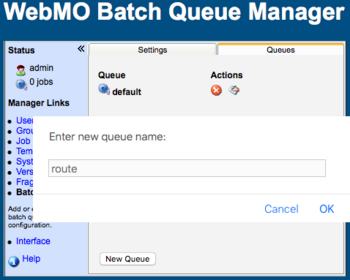 Batch Queue Definitions |
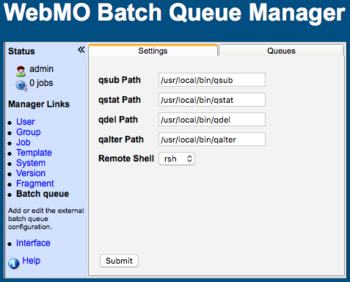 WebMO Batch Queue Settings |
Typical batch queue commands for PBS-like batch queuing systems are illustrated above. For SLURM, the corresponding paths would instead refer to sbatch, squeue, scancel, and scontrol commands.
Configuring Batch Queue Engines
Enable and configure computational engines for each defined webmo queue.
Click the Interface Manager link.
In the Queue dropdown menu, select the queue to edit and click the Change button. The queue name will be displayed at the top.
Click the Enable interface icon for each installed computational engine.
Click the Edit interface icon for each installed computational engine to access the {Engine} Manager for the queue, enter the configuration data, and click the Submit button. Note that the program file locations and scratch directory must be defined as all compute nodes would see them.
Repeat for each queue.
When done, click the Return to Admin button.
Logout from being the WebMO administrator, login as a regular WebMO user, and run a test job.
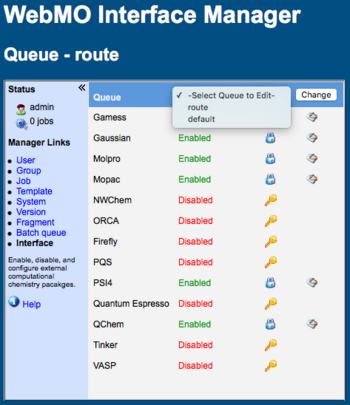 WebMO Interface Manager |
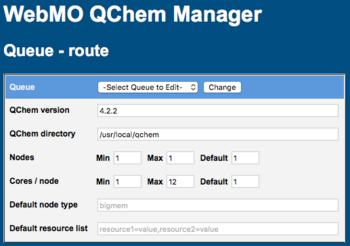 WebMO Computational Engine Manager |
Editing Batch Queues
Login to WebMO as the admin user, click the Batch Queue Manager and choose the Queues tab. The following actions can be performed:
- Delete queue (
 ): remove batch queue from WebMO
): remove batch queue from WebMO - Rename queue (
 ): change the batch queue name (must match a system queue)
): change the batch queue name (must match a system queue)